
How to Use Google Analytics
If you’re running a website or digital business and you’re not yet sure how to use Google Analytics, you dey miss road o! Data is the backbone of smart marketing decisions, and Google Analytics (GA) is one of the most powerful — and free — tools to help you understand your website’s performance, visitor behavior, and conversion paths. Whether you’re a blogger, eCommerce store owner, or digital marketing professional, mastering Google Analytics can transform your online strategy.
In this guide, we’ll walk you through the essential strategies and best practices for using Google Analytics, so you can start making data-backed decisions with confidence.
What is Google Analytics?
Before diving into best practices, let’s quickly clarify what Google Analytics actually is.
Google Analytics is a free web analytics service offered by Google that tracks and reports website traffic. It collects data from your website via a JavaScript tag that records user activity — giving you real-time and historical insights about your visitors, their journey, and their behavior.
Why is Google Analytics Important?
Understanding your website traffic is critical for any digital strategy. Here’s why:
1. Data-Driven Decisions: No more guessing — real numbers guide your strategy.
2. User Behavior Insights: Learn what your visitors like and what makes them bounce.
3. Goal Tracking: Measure specific actions like purchases, sign-ups, or downloads.
4. Marketing Attribution: See which campaigns or traffic sources drive results.
5. Conversion Optimization: Use insights to refine your website and boost conversions.
Whether you run a blog, an online shop, or a corporate website, knowing how to use Google Analytics is key to sustainable growth.
Getting Started: Setting Up Google Analytics
Before you can track data, you need to set up your account.
1. Create a Google Analytics Account: Visit analytics.google.com and log in with your Google account. Click “Start measuring” and follow the setup prompts.
2. Set Up a Property: Each website or app you want to track should have its own ‘Property’ in your Analytics account. Name it appropriately and select your time zone and currency.
3. Install the Tracking Code: After property creation, Google Analytics will provide a Global Site Tag (gtag.js). Copy this script and paste it just before the </head> tag on every page of your website.
4. Verify Your Setup: Open your website and return to Google Analytics’ Real-Time Report. If you see your visit showing up, you don start dey cook be that!
Exploring the Google Analytics Interface
Once your account is set up and collecting data, the real magic begins. Let’s break down some essential sections of the platform.
1. Home: Offers an at-a-glance overview of key metrics like users, sessions, bounce rate, and average session duration.
2. Real-Time Reports: See live data of current active users and their actions.
3. Audience Reports: Understand the demographics, interests, location, device types, and behaviors of your users.
4. Acquisition Reports: Learn where your visitors are coming from — organic search, paid ads, social media, or direct visits.
5. Behavior Reports: See what pages your visitors view, how long they stay, and where they exit.
6. Conversions: If you’ve set up goals or eCommerce tracking, this is where you’ll measure your site’s success.
Best Practices for Using Google Analytics Effectively
Now let’s cover some strategies that separate casual users from data-savvy pros.
1. Set Up Goals
Goals measure specific user interactions like form submissions, purchases, or time spent on site. Defining clear goals allows you to track the effectiveness of your website and campaigns.
To set them up:
a. Go to Admin → Goals → New Goal.
b. Choose from templates or set a custom goal.
c. Define the goal type (Destination, Duration, Pages/Screens per Session, or Event).
2. Utilize UTM Parameters
Want to know exactly which marketing effort drove a specific result? UTM (Urchin Tracking Module) parameters allow you to tag your URLs with campaign-specific data.
Example:
This extra bit of info lets Google Analytics attribute visits and conversions to the right campaign. Very important if you wan sabi wetin dey work!
3. Leverage Custom Dashboards
Instead of jumping between reports, set up custom dashboards tailored to your business needs. You can visualize all important metrics in one clean, easy-to-read layout.
4. Enable Enhanced eCommerce (If Applicable)
If you’re running an online store, enable Enhanced eCommerce to get granular insights into:
a. Product performance
b. Checkout behavior
c. Cart abandonment rates
This feature transforms vague traffic data into actionable business intelligence.
5. Link Google Ads and Search Console
When you link Google Analytics to Google Ads and Search Console, you get the full picture of both paid and organic search performance. This integration helps optimize your ad spend and refine your SEO strategy.
Advanced Features Worth Exploring
Once you’re comfortable with the basics, Google Analytics offers several advanced tools:
1. Segments: Filter specific subsets of users for detailed analysis.
2. Annotations: Mark events like site redesigns or marketing campaigns to provide context for traffic spikes or drops.
3. Custom Alerts: Get notified when metrics pass or fall below predefined thresholds.
Common Mistakes to Avoid
1. Ignoring Filters: Exclude internal traffic (like your team) to avoid skewed results.
2. No Goal Tracking: Running a website without goals is like driving with your eyes closed.
3. Not Using Annotations: You’ll forget why a spike happened if you don’t record it.
Frequently Asked Questions (FAQs)
Q1: Is Google Analytics free to use?
A: Yes, it offers a robust free version, which is enough for most websites. There’s also a premium version called GA 360 for enterprise-level needs.
Q2: How long does it take to show data?
A: Real-time data appears almost instantly, but most reports update within 24-48 hours.
Q3: What’s the difference between Users and Sessions?
A: ‘Users’ are unique visitors to your site, while ‘Sessions’ represent individual visits. One user can have multiple sessions.
Q4: Can Google Analytics track social media traffic?
A: Yes! Under Acquisition → Social, you’ll find detailed reports on traffic from platforms like Facebook, Instagram, LinkedIn, and more.
Q5: Do I need coding skills to use it?
A: Not really. While the initial setup requires adding a tracking code, most of the platform is user-friendly and visual. For advanced tracking (like Events), some light coding or Google Tag Manager can help.
Intelligent Conclusion
Knowing how to use Google Analytics isn’t just about reading numbers — it’s about understanding your audience, improving your website, and making smarter marketing decisions. When used well, it acts like a reliable business advisor, quietly pointing you in the direction of better content, sharper campaigns, and higher conversions.
So, whether you’re chasing more traffic or improved ROI, take the time to dive into the reports, experiment with features, and constantly refine your strategy. Na so success dey show face!
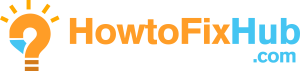
Leave a Reply