
How to Update iOS
Updating iOS is crucial for ensuring your iPhone, iPad, or iPod Touch runs smoothly and securely. New versions of iOS often bring enhanced features, bug fixes, performance improvements, and important security updates. If you’re wondering how to update iOS, this guide will walk you through every step, ensuring a smooth process. By the end of this post, you’ll be ready to update your device to the latest iOS version, staying up to date with all the exciting new features.
Why Update iOS?
Before we dive into the steps, it’s essential to understand the importance of keeping your device’s operating system up-to-date. iOS updates improve your device’s overall performance, security, and user experience. They often include:
i. New Features: Apple regularly adds new features, such as improved widgets, better privacy settings, and enhanced Siri functionalities.
ii. Bug Fixes: Updates address issues or bugs in previous iOS versions, ensuring better stability and fewer crashes.
iii. Security Enhancements: Regular updates patch security vulnerabilities, helping protect your device and personal data from cyber threats.
iv. Performance Boost: New updates can optimize the system, making older devices run smoother and faster.
Now, let’s explore how you can easily update iOS.
Step 1: Prepare Your Device for the Update
Before updating, there are a few important preparation steps to ensure everything goes smoothly:
Backup Your Data
It’s always a good idea to back up your device before any major update. This ensures that if something goes wrong, your data is safe.
1. iCloud Backup: Go to Settings > [Your Name] > iCloud > iCloud Backup, then tap Back Up Now.
2. iTunes or Finder (macOS Catalina and later): Connect your device to your computer, open iTunes or Finder, and choose Back Up Now.

Check Your Storage Space
iOS updates often require a significant amount of storage. To check if you have enough space:
1. Open Settings.
2. Tap General > iPhone Storage.
3. Ensure that you have enough space for the update. If necessary, free up some storage by deleting unused apps or old media.
Ensure a Stable Internet Connection
Since iOS updates are usually large in size, a stable Wi-Fi connection is essential. Avoid updating using mobile data unless you have an unlimited data plan, as it can be costly and slow.
Charge Your Device
Make sure your device is charged to at least 50% before starting the update. Alternatively, connect your device to a charger during the update process to avoid interruptions.
Step 2: Check for Available iOS Updates

Once you’re ready, it’s time to check if an iOS update is available.
1. Open Settings on your device.
2. Scroll down and tap General.
3. Tap Software Update.
If an update is available, you’ll see a notification with details about the new version of iOS. If no update is available, you’ll see a message stating, Your software is up to date.
Step 3: Install the iOS Update
Once you’ve confirmed that an update is available, follow these steps to install it:
1. Tap Download and Install.
2. If prompted, enter your device pass-code.
3. The update will begin downloading. This may take several minutes, depending on your internet speed.
4. After the download is complete, the installation process will begin. Your device will restart during this process.
5. Wait for the installation to complete. This can take anywhere from a few minutes to half an hour, depending on your device and the size of the update.
Step 4: Completing the Update
After the installation, your device will reboot and may prompt you to enter your Apple ID password or other credentials to complete the process. Once the update is complete, you’ll be greeted with the new features and improvements that come with the latest iOS version.
Step 5: Troubleshooting iOS Update Issues
In some cases, you may run into issues while updating iOS. Here are a few common problems and solutions:
Issue 1: The Update Won’t Download
Solution: Check your Wi-Fi connection and ensure you have enough storage space. You can also try restarting your device and attempting the update again.
Issue 2: The Update is Stuck or Fails to Install
Solution: Restart your device and try the update again. If that doesn’t work, try updating using iTunes or Finder on your computer.
Issue 3: The Device is Running Slow After the Update
Solution: After updating, it’s normal for your device to take some time to adjust. If the issue persists, try restarting your device or resetting settings (Settings > General > Reset > Reset All Settings).
Frequently Asked Questions (FAQs) on How to Update iOS
1. How do I check if my iPhone is up to date with iOS?
A: To check if your iPhone is running the latest iOS version, go to Settings > General > Software Update. If an update is available, you’ll see a notification, and if your software is up to date, it will say so.
2. Can I update iOS without Wi-Fi?
A: Although it’s possible to update via cellular data if you have a large data plan, Apple recommends using a Wi-Fi connection for downloading and installing iOS updates, as the files can be quite large.
3. How long does it take to update iOS?
A: The time it takes to update iOS depends on the size of the update and your internet speed. Typically, updates take anywhere from 15 minutes to an hour. Your device will reboot during the process.
4. What should I do if my iPhone update is stuck?
A: If your iPhone update is stuck, try restarting your device. If the issue persists, check your Wi-Fi connection and ensure you have sufficient storage space. You can also update through iTunes or Finder on your computer.
5. Will updating my iPhone erase my data?
A: No, updating iOS will not erase your data. However, it’s always a good idea to back up your device before updating to prevent potential data loss in case something goes wrong.
6. What if I don’t have enough space to update iOS?
A: If you don’t have enough space for the update, try deleting unused apps or clearing cache files to free up storage. You can also offload photos and videos to iCloud or a computer.
Conclusion
Keeping your iPhone, iPad, or iPod Touch up to date is essential for a smooth and secure user experience. With this guide, you now know how to update iOS quickly and easily. Regular updates ensure you get the latest features and improvements, so don’t forget to check for updates periodically. Remember, always back up your device, check your storage, and ensure you have a stable internet connection before proceeding with the update.
Stay up-to-date with the latest iOS, and enjoy the best performance, security, and features Apple has to offer!
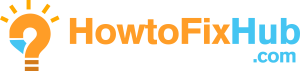
Leave a Reply