
How to Scan Documents with iPhone
Scanning a document has never been easier, thanks to modern smartphone technology. If you want to learn how to scan documents with an iPhone, you’re in the right place. Whether you need to scan receipts, contracts, notes, or any important paper, your iPhone can do it effortlessly using the built-in Notes app, third-party apps, or even direct scanning via the Files app. Let’s break it down step by step.
Method 1: Using the Notes App (Built-in Scanner)
The easiest way to scan documents on an iPhone is by using the Notes app. Follow these steps:
1. Open the Notes app: Locate and open the Notes app on your iPhone.
2. Create a new note: Tap the compose button (a square with a pencil icon).
3. Tap the Camera icon: Inside the note, tap the camera icon and select Scan Documents.
4. Position your document: Place the document in view of the camera. The app will automatically detect the edges and scan it. You can also manually capture by pressing the shutter button.
5. Adjust and save: Drag the corners if needed to refine the scan, then tap Keep Scan > Save.
That’s it! Your scanned document is now saved within the Notes app, and you can share, print, or export it as a PDF.
Method 2: Using the Files App
If you frequently save documents in iCloud Drive, the Files app provides another quick way to scan documents.
1. Open the Files app.
2. Navigate to the folder where you want to save your scan.
3. Tap the three-dot menu (top-right corner) and select Scan Documents.
4. Follow the same steps as in the Notes app to capture and save your document.
Method 3: Using Third-Party Apps
For more advanced scanning features, you can use third-party apps like Adobe Scan, CamScanner, or Microsoft Lens. These apps offer extra functionalities like OCR (Optical Character Recognition), which allows you to extract text from scans.
1. Adobe Scan: Auto-enhances scans and converts them to editable text.
2. CamScanner: Offers cloud storage and document collaboration.
3. Microsoft Lens: Best for scanning notes, whiteboards, and documents.
Tips for the Best Scanning Results
i. Good lighting is key – Make sure you scan under proper lighting to avoid shadows.
ii. Keep your phone steady – A steady hand ensures a clearer scan.
iii. Use a contrasting background – If your document is white, place it on a darker surface.
iv. Enable auto-capture – This helps the iPhone detect the document edges quickly.
Frequently Asked Questions (FAQs)
1. Can I scan multiple pages into one document?
A: Yes! After scanning one page, tap Add Page to scan additional pages before saving.
2. How do I convert a scanned document into a PDF?
A: After scanning in Notes, tap the Share button and select Save as PDF.
3. Can I scan and sign a document on my iPhone?
A: Yes. After scanning, use the Markup tool to add a signature.
4. What’s the best free scanning app for iPhone?
A: The built-in Notes app is great, but Adobe Scan is another excellent free option.
5. How do I extract text from a scanned document?
A: iOS 15 and later allow you to use Live Text to copy text directly from a scanned document.
With these easy steps, you don’t need a physical scanner anymore—your iPhone does it all! Happy scanning!
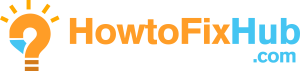
Leave a Reply