
How to Create a Facebook Page
Being able to create a Facebook Page is a crucial step for anyone looking to build a brand, promote a business, or connect with a wider audience online. Whether you’re a small business owner, influencer, or community leader, a well-optimized Facebook Page can help you achieve your goals. In this comprehensive guide, we’ll break down the process step by step, so even if you no sabi much about social media, you go fit set up your page like a pro.
Step-by-Step Guide to Create a Facebook Page
Step 1: Log in to Your Facebook Account
Before creating a Facebook Page, you need to have a personal Facebook account. If you don’t have one, visit www.facebook.com and sign up.
Step 2: Navigate to the Page Creation Section

a. On your Facebook homepage, click the Menu (three horizontal lines) or Pages option on the left sidebar.
b. Select Create New Page from the menu options.
Step 3: Enter Basic Information
Fill in the following details for your Page:
a. Page Name: Choose a name that represents your business or brand.
b. Category: Select up to three categories that best describe your page (e.g., Clothing Store, Personal Blog, or Public Figure).
c. Description: Write a brief and engaging summary about your page.
Step 4: Add Profile and Cover Photos
a. Profile Picture: Upload a recognizable image such as your brand logo or personal photo.
b. Cover Photo: Add a visually appealing banner that captures the essence of your brand.
Step 5: Customize Page Settings
a. Go to Settings and adjust preferences such as privacy settings, messaging preferences, and notifications.
b. Add relevant information under About including your website link, phone number, and operating hours.
Step 6: Create Your First Post

a. Share a welcome message or an introductory post to engage your audience.
b. Use high-quality images or videos to make your content stand out.
Step 7: Invite Friends and Promote Your Page
a. Click on Invite Friends to encourage your personal network to follow your page.
b. Share your page on other social media platforms or through email newsletters.
Tips for Optimizing Your Facebook Page
i. Use Keywords: Include relevant keywords in your Page description and posts to improve discoverability.
ii. Consistent Branding: Maintain a consistent look and feel across your profile and cover photos.
iii. Post Regularly: Keep your audience engaged by posting valuable content consistently.
iv. Monitor Insights: Use Facebook Insights to analyze your page performance and make data-driven decisions.
FAQs About Creating a Facebook Page
1. Is it free to create a Facebook Page?
A: Yes, creating a Facebook Page is completely free. You can also run paid ads if you want to promote your page further.
2. Can I create a Facebook Page without a personal account?
A: No, you need a personal Facebook account to create and manage a Page.
3. How do I get more followers for my Facebook Page?
A: Post engaging content regularly, invite friends, and use Facebook Ads to reach a wider audience.
4. What size should my cover photo be?
A: The recommended size for a Facebook cover photo is 820 x 312 pixels.
5. Can I change my Page name later?
A: Yes, you can change your Page name, but it’s subject to Facebook’s review and guidelines.
6. Why can’t I create a Page?
A: Ensure that your Facebook account is verified and that you follow the platform’s community guidelines.
Conclusion
Now that you know how to create a Facebook Page, there’s no excuse to dull. Follow the steps outlined above, and you’ll be on your way to building a strong online presence. Don’t forget to engage your audience and stay consistent with your posts. Happy Page creating!
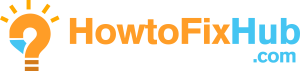
Leave a Reply