
How to Check Top Albums on Apple Music
For music lovers across the globe, understanding How to Check Top Albums on Apple Music can transform the way you discover fresh tracks and timeless classics. Whether you’re on your iPhone, Android device, Mac, PC, or simply browsing online, knowing where to look and what filters to apply ensures you never miss the albums everyone’s vibing to.
No be small thing to stay on top of trends—e go help you sabi wetin dey popular and build unbeatable playlists for your next chill session. Below, we dive into proven strategies and best practices to make your album-hunting journey as smooth as possible.
Understanding Apple Music Charts

Apple Music’s charts are updated in real time based on streaming activity, downloads, and editorial curation. The primary “Top Albums” chart showcases the most-streamed full-length releases, offering insights into global and regional listening habits. To access this:
1. Open Apple Music and navigate to the Browse tab.
2. Scroll to the Charts section—here you’ll find “Top Songs,” “Top Albums,” and “Top Playlists.”
3. Select Top Albums to view a ranked list, updated daily.
These charts reflect both algorithmic data and human editorial picks, striking the perfect balance between raw popularity and expert recommendations.
Checking Top Albums on iOS and Android
On mobile, Apple Music’s intuitive interface makes it quick to check the charts:
1. iOS (iPhone/iPad)
a. Launch the Music app.
b. Tap Browse at the bottom.
c. Under Top Charts, select Albums.
2. Android
a. Open the Apple Music app.
b. Tap the Search icon, then scroll to Browse.
c. Choose Top Charts and tap Albums.
By customizing your region in Settings > Country & Region, you can switch between local and global charts—ideal for discovering trending Afrobeat in Lagos or K-pop in Seoul.
Exploring Top Albums on macOS and iTunes
If you’re on a Mac or Windows PC:
1. Open the Music app (macOS) or iTunes (Windows).
2. Click Browse in the sidebar.
3. Under Charts, choose Top Albums.
Here, you’ll see album artwork, artist names, overall rank, and position changes from the previous day. Use the filter dropdown to view specific genres like Jazz, Hip-Hop, or Classical. Remember to focus on the Check Top Albums Apple Music function daily to spot breakout records sooner.
Using the Apple Music Web Player
No app? No wahala. The web player at music.apple.com offers full chart access:
1. Sign in with your Apple ID.
2. Click Browse in the sidebar.
3. Select Charts, then Albums.
The web interface also allows for quick playlist creation: simply click the “+” icon next to any album to add it to your library or share it directly via social media links.
Leveraging Regional and Genre Filters
To uncover hidden gems or region-specific hits:
1. Regional Charts: Switch regions via your account settings or append country codes in the URL (e.g., /us/ for United States, /ng/ for Nigeria).
2. Genre Filters: Within Top Albums, use the dropdown to filter by genre—great for focusing on Latin Pop, Electronic, or World Music.
These filters let you tailor your discovery process, so you’re not overwhelmed by global mainstream releases when you want niche sounds.
Best Practices for Staying Updated
1. Enable Notifications: In Settings > Notifications, turn on alerts for new chart updates.
2. Follow Apple Music Editorial: Curated playlists like New Music Daily often feature rising albums before they hit the top charts.
3. Use Third-Party Trackers: Tools like Chartmetric or Kworb sync with Apple Music data to give you deeper analytics.
4. Create Automated Playlists: Set up Smart Playlists on macOS that add any album entering the Top 10 within 24 hours of release.
By adopting these habits, you’ll always be among the first to know when an album skyrockets in popularity.
Frequently Asked Questions
1. How often are the Top Albums charts updated?
A: Charts refresh daily, reflecting real-time streaming and download data within 24-hour windows.
2. Can I view Top Albums by country?
A: Yes—adjust your account’s country settings or use region-specific URLs to see local charts.
3. Do I need an Apple Music subscription?
A: A subscription is required to stream full albums, though chart browsing is free with an Apple ID.
4. How can I share a Top Album with friends?
A: Use the share icon next to any album on mobile or web to send direct links via social media, messaging apps, or email.
5. Are chart rankings based solely on streams?
A: Rankings combine streams, purchases, and editorial input to deliver a balanced view of popularity.
Conclusion
Mastering How to Check Top Albums on Apple Music empowers you to stay ahead in a rapidly evolving music landscape. From mobile apps to web browsers, and through global or genre-specific charts, the methods outlined here ensure you never miss out on the next big album. Embrace these best practices—no matter where you dey for the world—and build playlists that reflect the freshest, hottest releases. Happy listening!
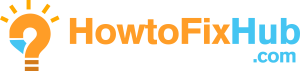
Leave a Reply