
How to Allow Pop-ups for the JAMB Website
If you’re trying to access important features on the Joint Admissions and Matriculation Board (JAMB) site but keep getting blocked, it’s likely due to your browser’s pop-up settings. Many JAMB services, such as result checking, profile creation, and admission status verification, require pop-ups to function correctly. In this guide, we’ll show you how to allow pop-ups for the JAMB website on different browsers.
Why Do You Need to Enable Pop-ups for JAMB?
The JAMB site uses pop-ups for certain services, including:
1. Printing of examination slips
2. Checking UTME and Direct Entry results
3. Admission status verification on CAPS
4. Payment confirmation pages
If pop-ups are blocked, you may not be able to access these important pages. That’s why you need to enable them.
How to Enable Pop-ups for JAMB on Different Browsers
A. Google Chrome (Desktop & Mobile)
On Desktop:
1. Open Google Chrome and go to www.jamb.gov.ng.
2. Click the three-dot menu (top-right corner) and select Settings.
3. Scroll down and click Privacy and Security > Site Settings.
4. Scroll down to Pop-ups and Redirects.
5. Click Add under “Allowed to send pop-ups and use redirects.”
6. Type www.jamb.gov.ng and click Add.
On Mobile:
1. Open the Chrome app.
2. Tap the three-dot menu > Settings.
3. Tap Site Settings > Pop-ups and Redirects.
4. Allow pop-ups or add www.jamb.gov.ng as an exception.
B. Mozilla Firefox
1. Open Firefox and visit www.jamb.gov.ng.
2. Click the menu button (three lines in the top-right) and select Settings.
3. Go to Privacy & Security.
4. Scroll down to the Permissions section.
5. Click Exceptions next to “Block pop-up windows.”
6. Enter www.jamb.gov.ng and click Allow > Save Changes.
C. Microsoft Edge
1. Open Edge and click the three-dot menu > Settings.
2. Click Cookies and site permissions.
3. Scroll down and click Pop-ups and redirects.
4. Toggle the switch on to allow pop-ups.
5. Click Add under “Allow” and enter www.jamb.gov.ng.
D. Safari (Mac & iPhone)
On Mac:
1. Open Safari and go to Preferences.
2. Click Websites > Pop-up Windows.
3. Locate www.jamb.gov.ng and set it to Allow.
On iPhone:
1. Open Settings and scroll down to Safari.
2. Toggle off Block Pop-ups.
Frequently Asked Questions (FAQs)
1. Why are pop-ups blocked on my browser?
A: Most browsers block pop-ups by default to prevent spam and ads. However, some websites, like JAMB, require pop-ups to function properly.
2. How do I know if a pop-up was blocked?
A: You may see a small notification in your browser’s address bar saying, “Pop-up blocked.” Clicking on it usually gives an option to allow pop-ups for that site.
3. Can I enable pop-ups only for the JAMB site?
A: Yes! Instead of enabling pop-ups for all websites, you can allow them only for www.jamb.gov.ng in your browser settings.
4. What if I still can’t access JAMB services after allowing pop-ups?
A: Try clearing your browser cache, disabling ad blockers, or using a different browser.
5. Does enabling pop-ups make my device vulnerable to viruses?
A: Not necessarily. As long as you allow pop-ups only for trusted sites like www.jamb.gov.ng, your device remains safe.
Conclusion
If you’re having issues accessing JAMB services, learning how to allow pop-ups for the JAMB website is crucial. Simply follow the steps above for your browser, and you’ll be able to check your results, print exam slips, and complete other JAMB-related tasks without stress.
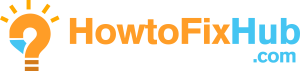
Leave a Reply